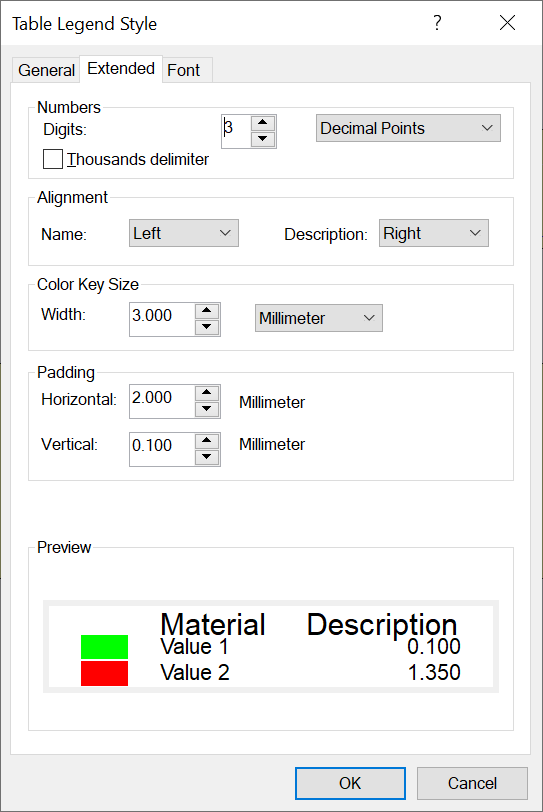Description
This style is used when you display a Material or Boundary Condition legend.
|
|
Fields
General Tab
Name |
Here, you define the name of the style. You cannot leave this field empty; the chosen name must be unique, i.e. not identical to another existing name. Aside from these limitations, you are free to choose any name. Click on the language abbreviation in this field to set the name in all supported languages. |
Header |
This setting group contains the button Header Font, which activates a standard dialog window where the font style of the header can be adjusted. |
Show header |
If this option is active, the header will be shown. |
Use type name |
If this option is active, the type of the table ("Material" or "Boundary Condition") will be shown, instead of "Name". |
Highlight user defined values |
If this option is active, the user defined values are highlighted. |
Background |
This group contains the settings for the background color of the legend. It also allows you to adjust the border lines as well as hide or unhide them. |
Border |
This setting group determines the properties of the legend border lines (color, style, size and type). Note that some of the lines cannot be shown when their thickness exceeds 0.394 mm. |
Extended Tab
Digits |
Number of decimal places or significant digits, which are to be displayed. The kind - Decimal Points or Significant - you can select using the adjacent drop down-list. |
Thousands delimiter |
The digits left of the decimal point will be grouped into thousands. |
Alignment |
This setting group lets you align the legend text. You can determine the alignment with the two drop down lists "Name" and "Description". |
Key Color Size |
Here, you can determine the width ("size") of the color keys in the legends. You can observe the change in size in the preview pane. |
Padding |
This setting adjusts the padding between horizontal and vertical legend columns. |